Edit this page
Open an issue
Saving Data
Warning
Ensure you are using 3D Slicer 4.11
Walkthrough¶
-
Click on the File menu at the top.
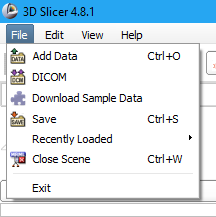
3D Slicer file menu. -
Choose Save, the dialog box shown below will appear:
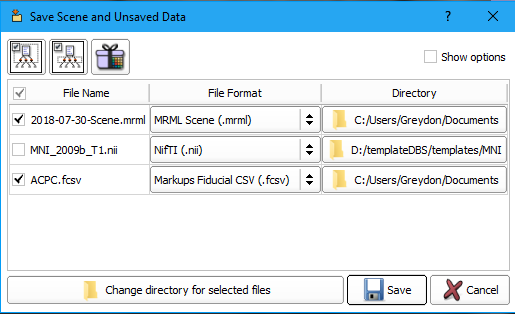
3D Slicer file menu. -
If this is your first time saving you will have to define the directory to save the files. Click on Change directory for selected files. The dialog box below will appear:
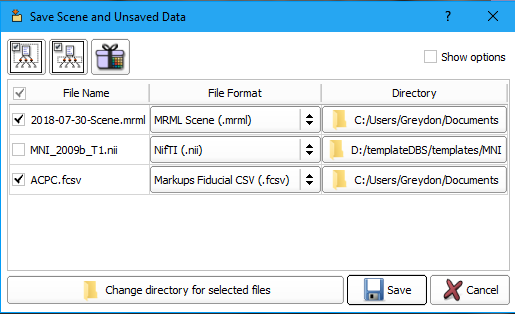
3D Slicer file menu. -
Find the directory where you want to save the data, create a new folder called [VolumeID]_scene and then double click on it so you are now within the directory. Select Choose.
-
You will now notice that the .nii file is de-selected and is in the original directory location. All the other files you will be saving are in the newly created [VolumeID]_scene folder. Click Save.
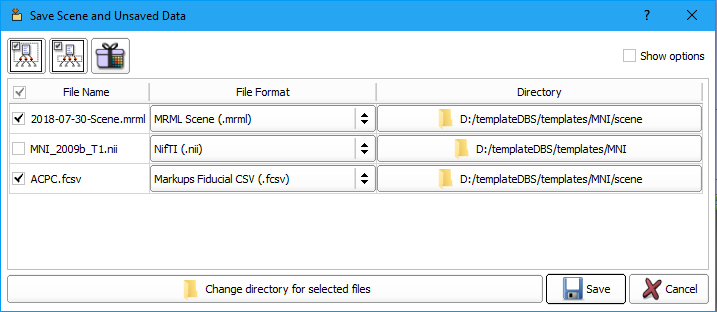
3D Slicer file menu. -
If this not your first time saving you will see two warning messages. The first will notify you that the .mrml file already exists and ask if you want to replace it. Click OK.
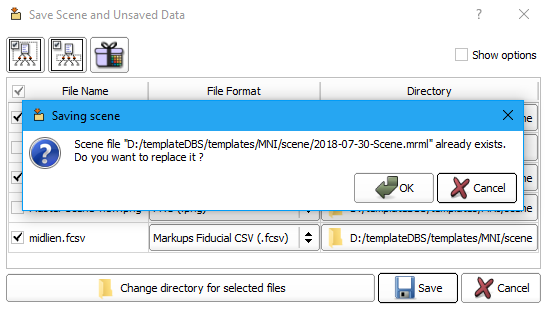
3D Slicer file menu. -
A second warning message will appear letting you know that the .fcsv file already exists and ask if you would like to replace it. Click Yes to All. This will overwrite your old datafiles with the newer ones.
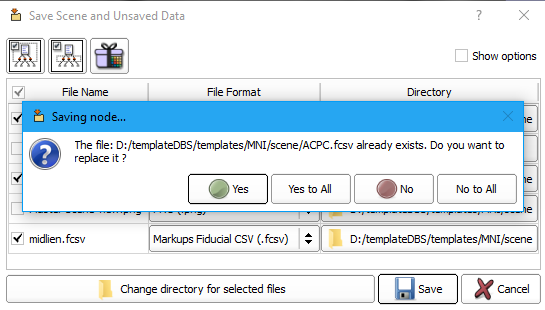
3D Slicer file menu. -
To close the current scene, before opening a new subject, click the File menu and select Close Scene.
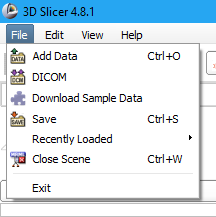
3D Slicer file menu.