Edit this page
Open an issue
Installation¶
Requirements¶
3D Slicer¶
Install 3D Slicer Version 4.11.0 (or later) by downloading it from the 3D Slicer website.
trajectoryGuide source code¶
Download the trajectoryGuide source code from GitHub. Unzip the folder and store it somewhere on your system.
Template space directory¶
Download the template space zip file from the most recent GitHub release. Unzip the folder and move it into the trajectoryGuide folder at the location resources/ext_libs/space. h
3D Slicer setup¶
Install Python libraries¶
-
You will first need to install a few Python libraries before loading trajectoryGuide. Click the Blue and Yellow Python button located in the top menu to the right.
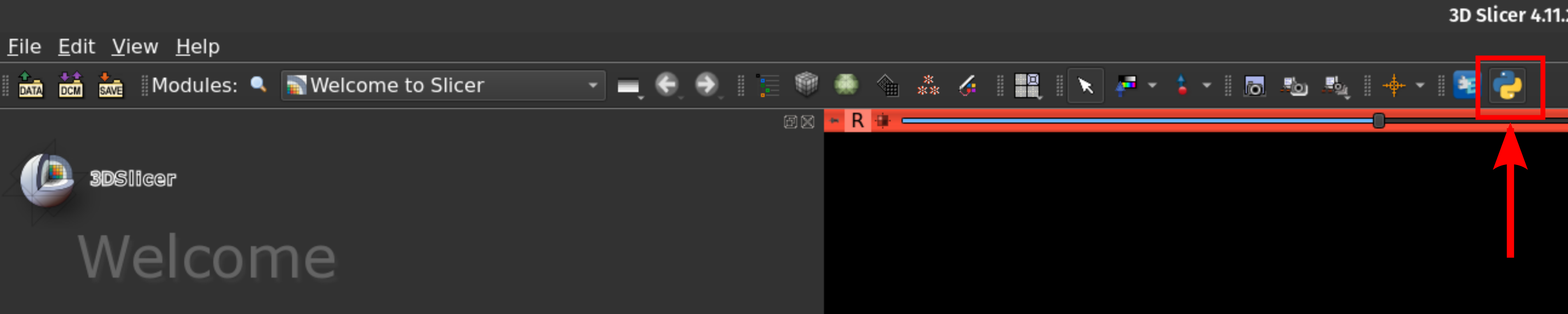
Python interactor button. -
The Python interactor should now be visible at the bottom of the 3D Slicer window.
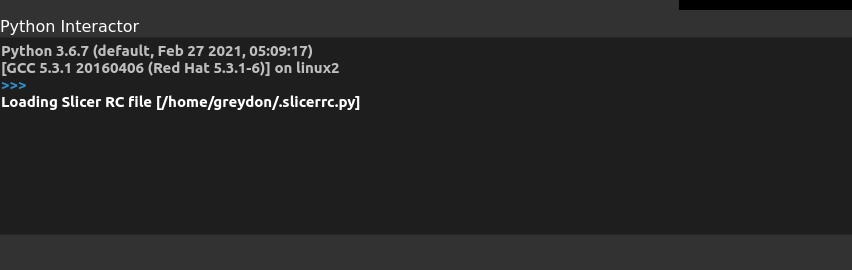
3D Slicer Python interactor. -
Copy and paste the command below into the Python interactor box, press
Enterto run the command. -
Copy and paste the command below into the Python interactor box, press
Enterto run the command.
Install modules¶
trajectoryGuide uses the Volume Reslice Driver module from SlicerIGT. To install this use the Extension Manager module within 3D Slicer or download the source code for your slicer version here (select Slicer version --> extensions --> SlicerIGT).
Add trajectoryGuide modules¶
Note
You will only need to add the following modules:
☑ dataImport
☑ frameDetect
☑ registration
☑ anatomicalLandmarks
☑ preopPlanning
☑ intraopPlanning
☑ postopProgramming
☑ postopLocalization
☑ dataView
-
In the top menu, click on the
Editmenu and selectApplication settings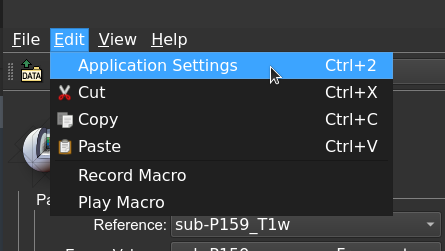
3D Slicer Edit menu. -
In the settings dialog window select
Modules, click the right-facing arrows next to the box with the textAdditional module pathsand clickAdd -
Navigate to where you stored the source code for trajectoryGuide, select each of the sub-folders listed in the Note box above and click
Choose. You will need to add each folder one-by-one.
3D Slicer add module path. -
3D Slicer will want to restart at this point, click
Yes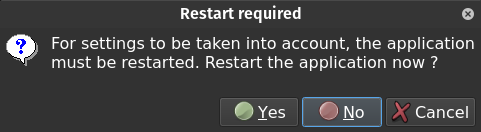
3D Slicer restart notification. -
Now when 3D Slicer restarts, trajectoryGuide will be included in Slicer's modules menu.